3.Mkdocs
Mkdocs¶
MkDocs is a fast, simple and downright gorgeous static site generator that’s geared towards building project documentation. Documentation source files are written in Markdown, and configured with a single YAML configuration file.
Writing your docs¶
(How to layout and write your Markdown source files.)
Your documentation source should be written as regular Markdown files (see
Writing with Markdown below), and placed in the documentation directory. By
default, this directory will be named docs and will exist at the top level of
your project, alongside the mkdocs.yml configuration file.
The simplest project you can create will look something like this:
mkdocs.yml
docs/
index.md
By convention your project homepage should always be named index. Any of the
following extensions may be used for your Markdown source files: markdown,
mdown, mkdn, mkd, md. All Markdown files included in your documentation
directory will be rendered in the built site regardless of any settings.
[Read More...](https://www.mkdocs.org/user-guide/writing-your-docs/)
CSS¶
Image hover on mouse¶
howto hover an image:
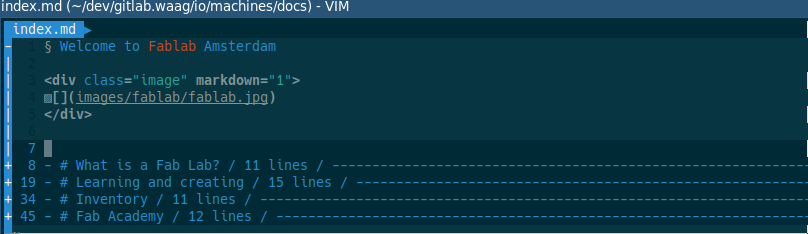
Image met Kop
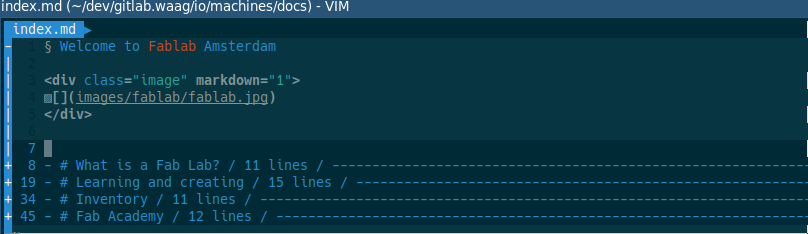
img {
max-width: 70%;
display: block;
}
.thumbnail {
position: absolute;
top: 50%;
left: 50%;
width: 320px;
height: 240px;
-webkit-transform: translate(-50%,-50%); /* Safari and Chrome */
-moz-transform: translate(-50%,-50%); /* Firefox */
-ms-transform: translate(-50%,-50%); /* IE 9 */
-o-transform: translate(-50%,-50%); /* Opera */
transform: translate(-50%,-50%);
}
.image {
width: 100%;
height: 100%;
}
.image img {
-webkit-transition: all 1s ease; /* Safari and Chrome */
-moz-transition: all 1s ease; /* Firefox */
-o-transition: all 1s ease; /* IE 9 */
-ms-transition: all 1s ease; /* Opera */
transition: all 1s ease;
}
.image:hover img {
-webkit-transform:scale(1.25); /* Safari and Chrome */
-moz-transform:scale(1.25); /* Firefox */
-ms-transform:scale(1.25); /* IE 9 */
-o-transform:scale(1.25); /* Opera */
transform:scale(1.25);
}
markdown=”1”¶
There is no concept of a <div> in Markdown syntax (or most other structural
HTML elements), except that Markdown supports HTML so you can just use a <div>
if you want to. But as soon as you do, nothing nested inside of it can be
Markdown.
Except it can! In many (most?) varietals of Markdown, you can put <div
markdown="1"> on the element and it will allow Markdown inside of it.
<div class="image" markdown="1">

</div>
Markdown Tables¶
As the official Markdown documentation states, Markdown does not provide any
special syntax for tables. Instead it uses HTML <table> syntax. But there exist
Markdown syntax extensions which provide additional syntax for creating simple
tables.
Admonition blocks …¶
…follow a simple syntax: every block is started with !!!, followed by a single keyword which is used as the type qualifier of the block. The content of the block then follows on the next line, indented by four spaces.
See: https://squidfunk.github.io/mkdocs-material/extensions/admonition/#installation
Note
Lorem ipsum dolor sit amet, consectetur adipiscing elit. Nulla et euismod nulla. Curabitur feugiat, tortor non consequat finibus, justo purus auctor massa, nec semper lorem quam in massa.
Phasellus posuere in sem ut cursus
Lorem ipsum dolor sit amet, consectetur adipiscing elit. Nulla et euismod nulla. Curabitur feugiat, tortor non consequat finibus, justo purus auctor massa, nec semper lorem quam in massa.
Abstract
Lorem ipsum dolor sit amet, consectetur adipiscing elit. Nulla et euismod nulla. Curabitur feugiat, tortor non consequat finibus, justo purus auctor massa, nec semper lorem quam in massa.
Info
Lorem ipsum dolor sit amet, consectetur adipiscing elit. Nulla et euismod nulla. Curabitur feugiat, tortor non consequat finibus, justo purus auctor massa, nec semper lorem quam in massa.
Todo
Loremm ipsum dolor sit amet, consectetur adipiscing elit. Nulla et euismod nulla. Curabitur feugiat, tortor non consequat finibus, justo purus auctor massa, nec semper lorem quam in massa.
Tip
Lorem ipsum dolor sit amet, consectetur adipiscing elit. Nulla et euismod nulla. Curabitur feugiat, tortor non consequat finibus, justo purus auctor massa, nec semper lorem quam in massa.
Hint
Lorem ipsum dolor sit amet, consectetur adipiscing elit. Nulla et euismod nulla. Curabitur feugiat, tortor non consequat finibus, justo purus auctor massa, nec semper lorem quam in massa.
Success
Lorem ipsum dolor sit amet, consectetur adipiscing elit. Nulla et euismod nulla. Curabitur feugiat, tortor non consequat finibus, justo purus auctor massa, nec semper lorem quam in massa.
Question
Lorem ipsum dolor sit amet, consectetur adipiscing elit. Nulla et euismod nulla. Curabitur feugiat, tortor non consequat finibus, justo purus auctor massa, nec semper lorem quam in massa.
Warning
Lorem ipsum dolor sit amet, consectetur adipiscing elit. Nulla et euismod nulla. Curabitur feugiat, tortor non consequat finibus, justo purus auctor massa, nec semper lorem quam in massa.
Failure
Lorem ipsum dolor sit amet, consectetur adipiscing elit. Nulla et euismod nulla. Curabitur feugiat, tortor non consequat finibus, justo purus auctor massa, nec semper lorem quam in massa.
Error
Lorem ipsum dolor sit amet, consectetur adipiscing elit. Nulla et euismod nulla. Curabitur feugiat, tortor non consequat finibus, justo purus auctor massa, nec semper lorem quam in massa.
Bug
Lorem ipsum dolor sit amet, consectetur adipiscing elit. Nulla et euismod nulla. Curabitur feugiat, tortor non consequat finibus, justo purus auctor massa, nec semper lorem quam in massa.
Example
Lorem ipsum dolor sit amet, consectetur adipiscing elit. Nulla et euismod nulla. Curabitur feugiat, tortor non consequat finibus, justo purus auctor massa, nec semper lorem quam in massa.
Quote
Lorem ipsum dolor sit amet, consectetur adipiscing elit. Nulla et euismod nulla. Curabitur feugiat, tortor non consequat finibus, justo purus auctor massa, nec semper lorem quam in massa.
footnote¶
Lorem ipsum1 dolor sit amet, consectetur adipiscing elit.2
PyMdown Extensions¶
PyMdown Extensions is a collection of Markdown extensions that add some great features to the standard Markdown library. For this reason, the installation of this package is highly recommended as it’s well-integrated with the Material theme.
$$ \frac{n!}{k!(n-k)!} = \binom{n}{k} $$
Lorem ipsum dolor sit amet: $p(x|y) = \frac{p(y|x)p(x)}{p(y)}$
Syntax¶
Details must contain a blank line before they start. Use ??? to start a details
block or ???+ if you want to start a details block whose default state is
‘open’. Follow the start of the block with an optional class or classes
(separated with spaces) and the summary contained in quotes. Content is placed
below the header and must be indented.
Summary
Here’s some content.
Summary
Here’s some content.
Tools & Assignment
Group assignment
- Use the test equipment in your lab to observe the operation of a microcontroller circuit board
Individual assignment
- Redraw the echo hello-world board, add (at least) a button and LED (with current-limiting resistor), check the design rules, make it, test it.
- Extra credit: Simulate its operation. Render it.
Learning outcomes
- Select and use software for circuit board design
- Demonstrate work-flows used in circuit board design
Have you?
- Shown your process using words/images/screenshots
- Explained problems and how you fixed them, including how you worked with design rules for milling (DRC in EagleCad and KiCad)
- Included original design files (Eagle, KiCad, Inkscape, .cad - whatever)
Arithmatex MathJax¶
$$ \frac{n!}{k!(n-k)!} = \binom{n}{k} $$
InlineHilite¶¶
InlineHilite adds support for inline code highlighting. It’s useful for short snippets included within body copy, e.g. var test = 0; and can be achived by prefixing inline code with a shebang and language identifier, e.g. #!js.
Mark highlight¶
markeerstift als voorbeeld .
code blocks¶
``` bash tab=”En” Wat gebeurd er als ik hier een gewone text intyp…
``` c tab="Nl"
dit lijkt me wel wat, maar doet ie ook ==inline markdown== ?
#tussenkopje
``` c++ tab=”C++”
include ¶
int main() { std::cout << “Hello world!” << std::endl; return 0; }
``` c# tab="C#"
using System;
class Program {
static void Main(string[] args) {
Console.WriteLine("Hello world!");
}
}